Planned Preventative Maintenance - PPMs
Planned Preventative Maintenance (PPM) Schedules can be created at the point where an Asset is entered into Concept Evolution or may be added from Task Management > PPMs. PPMs are frequency-based work-instances that are carried out to prevent the deterioration and breakdown of an Asset during its lifetime.
More than one PPM schedule maybe created against a single asset, for Tasks that require different frequencies. For example, the PPM Schedule for an Air Conditioning Unit may include:
|
Monthly |
6 Monthly |
Annually |
|---|---|---|
|
|
|
To prevent unnecessary Tasks being issued, Family Task Override may be used to automatically Drop Tasks against an Asset with a higher frequency Tasks (monthly) that may have steps included in a lower frequency (6 monthly / Annual) Task. To enable Family Task Override, the following conditions must be met on the Tasks:
- They must be created for the same Asset.
- They must belong to the same Family.
- They must be carried out by the same Contract.
- They must occur in the same Service Week.
To create Assets see Assets
Task Management > PPMs
Note: PPMs can also be added directly from the Asset, Facilities > Assets - PPMs
The link will open the PPMs grid. It is a grid view which can be searched, sorted and customised as normal.
To add a new PPM click New ![]() , to edit and existing PPM click Edit
, to edit and existing PPM click Edit ![]() . A pop up window will appear which will allow the creation or amendment of a PPM.
. A pop up window will appear which will allow the creation or amendment of a PPM.
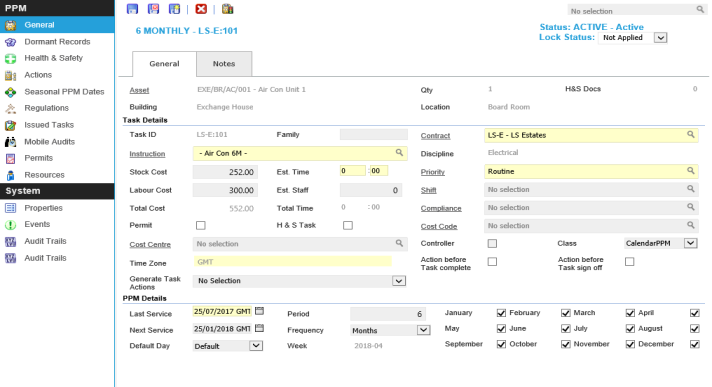
 Click to view - PPM Fields and Descriptions
Click to view - PPM Fields and Descriptions
Complete the fields and click Save ![]() . Once the PPM header has been completed and saved a sub navigation will appear to allow additional entities to be assigned or viewed.
. Once the PPM header has been completed and saved a sub navigation will appear to allow additional entities to be assigned or viewed.
These include:
- Dormant Records
- Health and Safety
- Actions
- Seasonal PPM Dates
- Regulations
- Issued Tasks
- Mobile Audits
- Permits
- Resources
Once a PPM has been Saved the lock Status will appear in the top right corner of the window - see Task Lock Status
Dormant Records
Concept Evolution creates dormant tasks for PPMs to enable planning, the amount of Dormant tasks created is directly related the Contract Setting "Build Dormant PPMs years in advance". Once a PPM has been either Issued or Dropped it will be removed from the Dormant PPM records.
Dormant Records can be created, deleted, dropped and issued from the Dormant records grid Available from 4.5.6.0
Task Management > PPMs - Dormant Records
The link will open the PPM / Dormant Record grid. It is a grid view that can be customised and sorted as normal.
To add a new Dormant Record click New ![]() , to edit an existing Dormant Record click Edit
, to edit an existing Dormant Record click Edit ![]() . A pop up window will appear which will allow the creation or amendment of a Dormant Action.
. A pop up window will appear which will allow the creation or amendment of a Dormant Action.
To delete a Dormant Record click Delete Dormant Record ![]()
To drop a Dormant Record click Drop Dormant PPM ![]() Available from 4.5.6.0
Available from 4.5.6.0
To issue a Dormant PPM click Issue PPM ![]() Available from 4.5.6.0
Available from 4.5.6.0
Health and Safety
Health and Safety Documents can be attached to a PPM, these will print when the PPM Job Cad is printed.
Task Management > PPMs - Health and Safety
The link will open the PPM / Health and Safety grid. It is a grid view that can be customised and sorted as normal.
To assign Health and Safety Documents click Assign ![]() , entities in the right hand assignment window are connected.
, entities in the right hand assignment window are connected.
To create Health and Safety Documents see Health and Safety Documents
Actions
Available from 4.4.6 Actions are used to show work or Actions that been completed during a PPM on Child or Sub Assets. These can either be mass created by using "Generate Task Actions" for the General Tab, or can be done manually from the Actions screen. Once a PPM is issued the PPM actions will become Tasks Actions which can be answered against the Task.
Task Management > PPMs - Actions
If PPM Actions are created are created on mass, the PPM actions will be created on save. PPM Actions can also be added manually.
The link will open the PPMs / Actions grid. It is a grid view which can be searched, sorted and customised as normal.
To add a new Action click New ![]() , to edit an existing Action click Edit
, to edit an existing Action click Edit ![]() . A pop up window will appear which will allow the creation or amendment of an Action.
. A pop up window will appear which will allow the creation or amendment of an Action.
Actions can also be added manually to all Child or Sub - Assets.
Click Create Actions for All Child Assets ![]() to manually add Actions to all Child Assets.
to manually add Actions to all Child Assets.
Click Create Actions for all Sub - Assets ![]() to manually add Actions to all Sub - Assets.
to manually add Actions to all Sub - Assets.
 Click to view - Actions Fields and Descriptions
Click to view - Actions Fields and Descriptions
Seasonal PPMs
Certain PPMs will only be required on specific non- sequential dates. For example: The lawn only needs to be cut twice in the winter as opposed to weekly in the summer months. PPMs will be shown on the PPM planner with an ‘S’ to indicate that it is a Seasonal PPM.
Task management > PPMs - Seasonal PPMs
To create a seasonal PPM the Frequency of the PPM must be set to seasonal with the Period set to the amount of occurrences in a year. Once the PPM header has been saved select sub navigation - Seasonal PPMs
The link will open the PPM / Seasonal PPM grid. It is a grid view that can be customised and sorted as normal.
To add a new Seasonal PPM click New ![]() , to edit and existing Seasonal PPM click Edit
, to edit and existing Seasonal PPM click Edit ![]() . A pop up window will appear which will allow the creation or amendment of a Seasonal PPM
. A pop up window will appear which will allow the creation or amendment of a Seasonal PPM
 Click to view - Seasonal PPM Fields and Descriptions
Click to view - Seasonal PPM Fields and Descriptions
Regulations
In order to manage compliance regulations can be attached to a PPM. These will auto populate from the instruction Set but can be manually altered.
Task management > PPMs - Regulations
The link will open the PPM / Regulation grid. It is a grid view that can be customised and sorted as normal.
To assign Regulations click Assign ![]() , entities in the right hand assignment window are connected.
, entities in the right hand assignment window are connected.
To create Regulations see Regulations.
Issued Tasks
Available from 4.5.6.0
Tasks that have been issued against this PPM can be viewed and edited from this sub navigation.
Task management > PPMs - Issued Tasks
The link will open the Issued Tasks grid. It is a grid view that can be customised and sorted as normal.
To edit an existing Issued Task click Edit ![]() . A pop up window will appear which will allow the creation or amendment of an Issued Task.
. A pop up window will appear which will allow the creation or amendment of an Issued Task.
Mobile Audits
Available from 4.5.6.0
Mobile Audits can be assigned to a PPM, when the PPM is issued the Mobile Audit will be generated against the PPM Task.
Task management > PPMs - Mobile Audits
The link will open the PPMs / Mobile Audits grid. It is a grid view that can be customised and sorted as normal.
To add a new Mobile Audit click New ![]() , to edit an existing Mobile Audit click Edit
, to edit an existing Mobile Audit click Edit ![]() . A pop up window will appear which will allow the creation or amendment of a Mobile Audit.
. A pop up window will appear which will allow the creation or amendment of a Mobile Audit.
To create Mobile Audits see Advanced Helpdesk - Audits - FSI GO module
Permits
Available from 4.5.6.0
Permits can be assigned to a PPM, when the PPM is issued the Permit will be auto generated for completion within the Work Permits grid.
Task management > PPMs - Permits
The link will open the PPMs / Permits grid. It is a grid view that can be customised and sorted as normal.
To add a new Permit click New ![]() , to edit an existing Permit click Edit
, to edit an existing Permit click Edit ![]() . A pop up window will appear which will allow the creation or amendment of a Permit.
. A pop up window will appear which will allow the creation or amendment of a Permit.
To create Permits see Work Permits
Resources
Available from 4.5.6.0
Multiple Resources can be assigned as default Resources to a PPM, when the PPM is issued the Resources will be automatically assigned.
Task management > PPMs - Resources
The link will open the PPMs / Resources grid. It is a grid view that can be customised and sorted as normal.
To assign Resources click Assign ![]() , entities in the right hand assignment window are connected.
, entities in the right hand assignment window are connected.
To create Resources see Resources
Additional Icons - PPM Status
Available from 4.5.0
A PPMs status can be changed by clicking Change PPM Status ![]() .
.
PPMs have three generic states, but many statuses
Generic States:
- Active - the PPM is active and running.
- Suspended - the PPM is temporarily not required and will show suspended in the PPM Planner.
- History - the PPM is no longer required and will not be viewable in the PPM Planner.
To create PPM Statuses see PPM Status
Note: In versions prior to 4.5.0 a PPM could be suspended and reinstated using Suspend PPM ![]() and Resume PPM
and Resume PPM ![]()
Note: There are two statuses that are pre set by Concept Evolution. These are applied when the Asset changes State, and can only be changed by changing the state of the Asset. When an Asset status is changed from Active to Suspended, PPM status will show as "Suspended by Asset". When an Asset status is changed from Active or Suspended to History, PPM status will show" History By Asset"